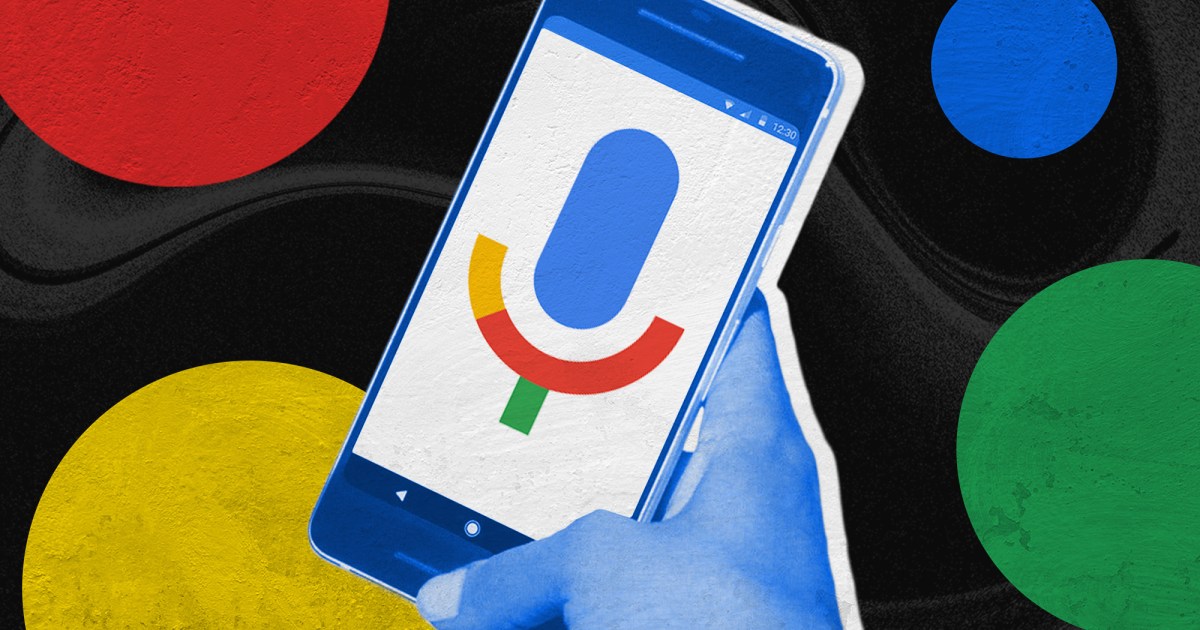
Best Google Assistant settings to update right now
Do you talk to your digital assistant a lot? If Google is your virtual butler of choice, you already know it can be an invaluable and hands-free way to get information instantly. Google is constantly working to improve its A.I. helper, and some recent upgrades can help you get more from your Assistant.
What is Google Assistant?
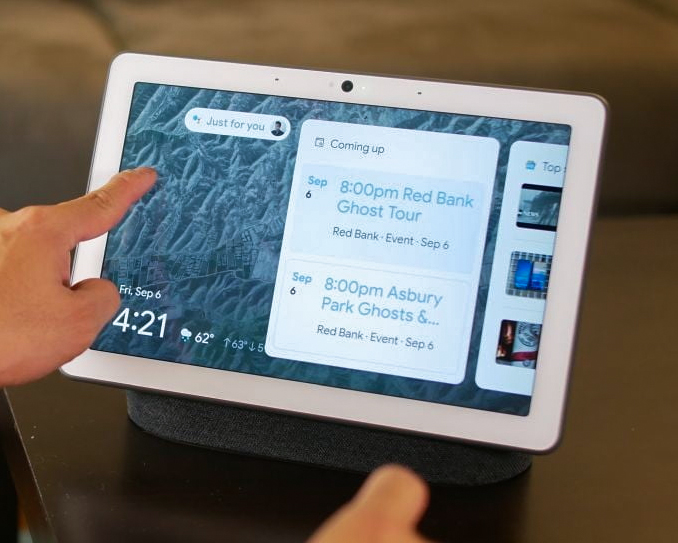 Image used with permission by copyright holder
Image used with permission by copyright holder
Google Assistant is a virtual helper that can listen for your questions and respond to anything you ask. You can find Google Assistant on all Android devices and smartphones, and on Google smart home speakers like Google Home Hub or Google Audio speakers.
You can get weather reports, make calendar appointments, ask fit to answer any pressing questions, get Google to play music, or even share news, sports scores or commute information. If that’s not enough, try these 5 must-have Google Assistant features. If Google Assistant is annoying you, you can also turn off Google Assistant.
What settings should I check on Google Assistant?
It depends on what you would like to do. Google Assistant can do a lot. You can customize and adapt many Google Assistant settings from the languages you use to communicate, to your preferred music settings if you ask Google to play a song. You can even use the Google Assistant settings to set what are called Family Bells, which are special timed announcements like “homework time!” or “Don’t you look gorgeous today?!”
How to access Google Assistant Settings
To get to the settings to make changes or just check out your options, go to the Google Assistant app on your phone, (and yes you can have the Assistant app even on an iPhone) or just ask for your Google Assistant on a Pixel phone. Tap your profile photo icon to go to the settings. You’ll see a long list of different things you can tweak.
Languages
Want to communicate with Google in another language? Just tap Languages and then follow the prompts to add another language.
Create and adjust Routines
You can invoke multiple actions with just one command with your Google Assistant. For example, “OK Google, Good morning!” can turn on the lights in the kitchen, start the coffee maker, give you a weather forecast then read your calendar for the day ahead. Learn more about how to set up Routines here.
Daylong Routines
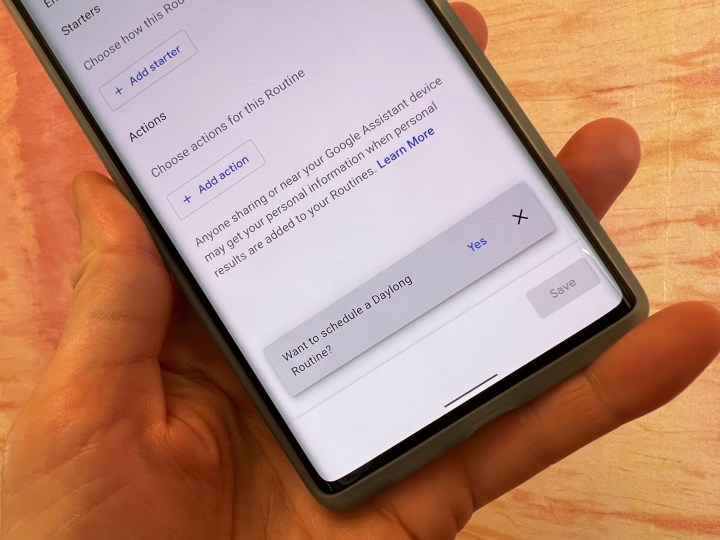 Image used with permission by copyright holder
Image used with permission by copyright holder
A new setting is rolling out that will let you set different actions and triggers at specific times of the day. When you set up a new Routine, you may be prompted with “Want to schedule a Daylong Routine?” In that case, tap to add additional timed events.
Assistant Voice
Not loving the default Google Assistant voice, or just want to hear something different? You can change the voice and accent of your Assistant in the Assistant Voice settings. Preview different sounds, and choose the one that sounds like music to your ears.
If your Google Assistant is struggling to recognize your commands and understand you, there are a few ways you can improve performance. You can re-train Google to recognize your voice. But we’ve got some other great tips too on how to help Google help you.
Get help for speech impairments
Google is taking part in Project Relate which helps millions of Americans with speech impairments. Just launched by Google in November 2021, they are looking for English-speaking testers in Australia, Canada, New Zealand, and the United States to try out the app and provide feedback to help them improve it. Testers will be asked to record a set of phrases and the app will use these phrases to automatically learn how to better understand unique speech patterns to provide access to the app’s three main features: Listen, Repeat, and Assistant. You can read more about it here.
Change settings to get music to play on the right speaker
If you are constantly getting the wrong output when you ask your assistant to play music, you can control what plays on which of Google smart speakers. One of the big reasons for this is an Echo Show may be a part of a larger Alexa smart home group. If you have more than one Alexa-enabled device in the same group, when you ask Alexa to play music (even if you’re asking a specific Echo Show or another device), Alexa defaults to playing music on the last used device in that room. It’s easily remedied in your Settings. Find out how to get Alexa to play music on the right speaker here.
Create and adjust Family Bell settings
A Family Bell is a cute way to remind the household that it’s time for certain things, like dinner, homework, or catching the bus. With a Family Bell set up, the Google Assistant will make an announcement at a specified time each day (or however often you like). In the Settings of your Google Assistant, look for Family Bell, then surf some of Google’s suggested offerings, including reminders to walk the dog, water the plants or tidy up. You can also create your own that Google will broadcast.
It’s a great idea to load up your Google Assistant and then read through the settings some time. There are so many ways to personalize and improve your Google Assistant experience.
Continued Conversations
Google Assistant settings also have an option called Continued Conservations. If you enable this feature, you don’t have to say “Hey, Google,” if you are asking an additional question. For example, if you ask, “Hey Google, what’s the nearest sushi bar?” you can follow up with, “What time does it open?” without needing to use the wake word again. This function helps you save some time.
Add console support
Do you game on a console? Google Assistant is now compatible with Xbox consoles and the PlayStation 4. Set it up, and you can use commands on your console to play games, open apps, and much more. The only exception is the PS5, for which Sony has developed its own voice assistant, and it does not have official compatibility with Google Assistant so far.
Look and Talk
In the past, Google has added both Voice Match and, for compatible smart displays, Face Match, to recognize specific people. You can enable both these features in your settings. But if you are using them both with the Nest Hub Max, you have an additional option to enable a feature called Look and Talk for Google Assistant. Enable this function allows your Nest Hub Max immediately recognize your face to skip the wake word. This way, you can simply look at your smart display and say something, like, “Show me today’s game scores” or whatever command you want. The ability has been rolling out across the country lately and may expand in the future.


