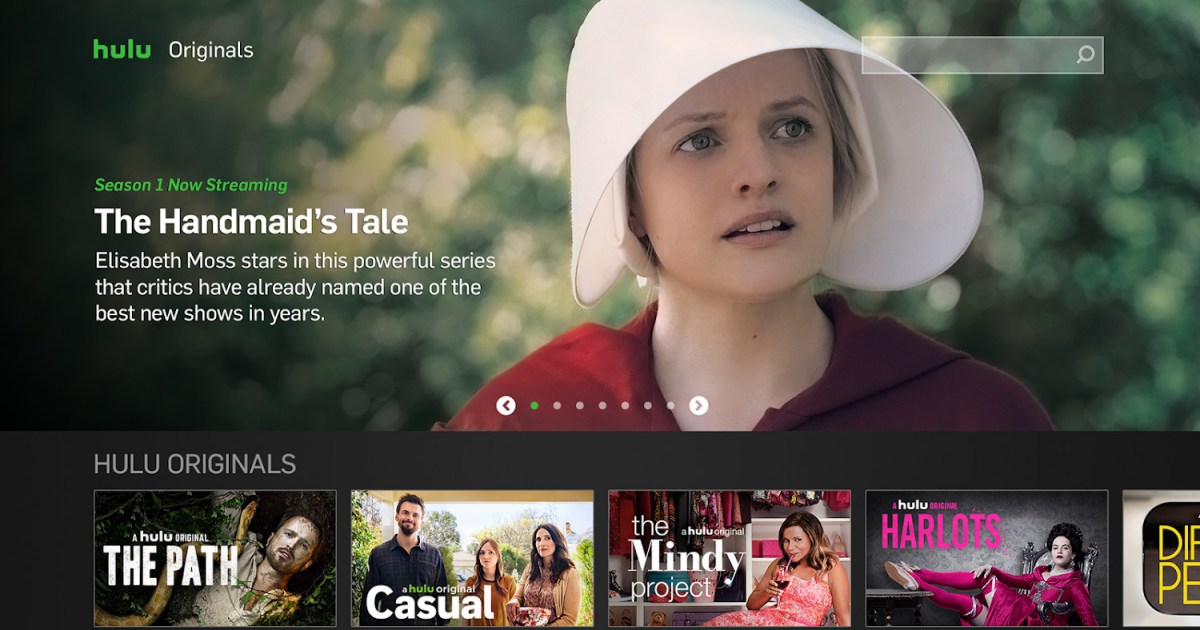
Android TV Finally Gets the Full Hulu Experience, Including Live TV
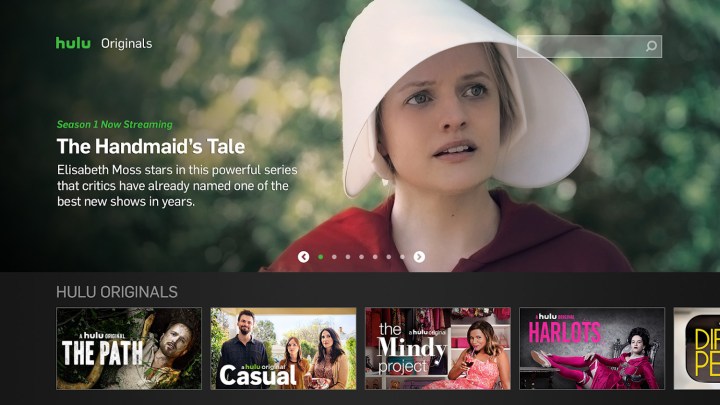 Image used with permission by copyright holder
Image used with permission by copyright holder
It’s been a long time coming, but Hulu has just announced that it will be updating its support for Android TV devices to put them on par with platforms like Roku and Apple TV. That means features such as Hulu+Live TV, which had been absent from Android TV since launch, will now work.
The rollout is happening in early August, according to the company’s blog post and will hit most of the major Android TV devices, including Sony’s Android TVs, Nvidia Shield TV, Xiaomi Mi Box, and Hisense Android TVs. Previously, these streaming devices were limited to Hulu’s “Classic” app, which only supported the most rudimentary Hulu functions, and offered no support for live TV streaming, access to different profiles, or the ability to watch some of the most popular Hulu add-ons, such as HBO and Cinemax. With the update, Android TV users can download and use the most up-to-date Hulu app, giving them parity (finally) with other streaming devices.
The announcement comes mere days after we published an article titled “How to watch Hulu on your Android TV device — and why it’s not so great,” which explained in detail how limited the Hulu experience on Android TV has been, and why Android TV users might want to look at alternatives, such as FuboTV, PlayStation Vue, Sling TV, Philo, and YouTube TV. Not that we’re taking credit for Hulu’s sudden change of heart, of course!
Here’s how to enjoy the full Hulu experience on Android TV once the app has been updated for your device.
Get (or update) the Hulu app
Before you can watch Hulu on Android TV, you’ll need the Hulu for Android TV app. If you already have the “classic” app installed, you can check to see if it’s ready to be updated. On the Home screen menu, go to Apps > Google Play Store > My Apps and check for any Hulu updates. You might need the latest Android TV system software for this to work. To make sure you’re running the most recent version, scroll down on the Home screen (or navigate to the gear icon) to Settings > Help > System Software Update > Check for a system software update and select Upgrade Now.
If you’ve never installed the Hulu app, open the Google Play Store and search for it. It’s a free app, so simply add it as you would any other Android TV app. If your device does not support Google Play, you can try sideloading the app using the .apk file.
Sign in or create an account
If you already have a Hulu account, your Android TV might require a device activation. If it does, the app will show you a code, which you’ll need to enter here. If you don’t already have a Hulu account, you’ll need to sign up for one. You can do this right inside the app, or on the web at hulu.com if you find that easier. Hulu has three tiers: The $6 per month basic service, which shows you ads, the $12 per month ad-free tier (which we strongly recommend), and Hulu+Live TV, a $45 per month version of Hulu that gives you the basic on-demand service, plus a collection of over 65 livestreaming TV channels. If you want the on-demand portion to be ad-free, it’s an extra $6 per month. Regardless of which Hulu plan you choose, you have the option of paying for premium add-ons like HBO, Showtime, Cinemax, and Starz.
What you can do with the new Hulu app on Android TV
- Sign-in to your Hulu account
- Browse, search, and watch the full library of on-demand content
- Watch Live TV content in Hulu+Live TV (if subscribed)
- Watch the HBO, Showtime, Cinemax, or Starz premium add-ons (if you are subscribed to them)
- Use the Guide to browse for content while watching a show
- Access multiple user profiles
- Access the My Stuff feature for organizing and saving favorite shows


