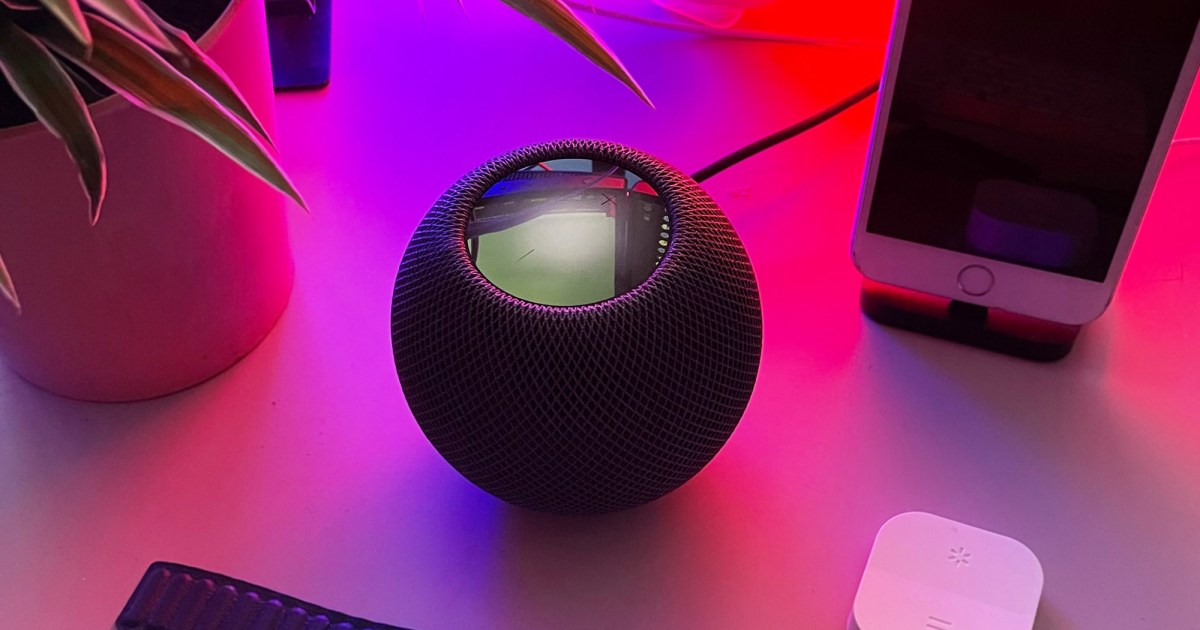
7 Things You Didn’t Know the HomePod Mini Could Do
The Apple HomePod Mini is the company’s second attempt at breaking into the smart assistant market after the less-than-stellar success of the original HomePod. The Mini boasts excellent audio quality and an aesthetic design that draws in much of the Apple fan base, but it’s more than just a smart speaker.
The HomePod Mini has a lot of features and uses that the marketing doesn’t mention, but which make it a welcome addition to any smart home setup, especially those powered by HomeKit.
Mini hand off audio content to, get it from other iOS devices
Do you carry your phone with you through the house listening to your favorite tunes? If you’re near a HomePod Mini, just hold your phone near the top of the smart speaker, and the song will begin to play on the HomePod, with much better audio quality.
You can also do this in reverse. If a song is playing on the HomePod and you want to shift it to your phone (maybe as you’re about to leave for work in the morning), hold your iPhone near the top of the HomePod and tap Transfer to iPhone.
The only requirement is that you need to ensure the feature is turned on. You can find it under Settings > General > Airplay & Handoff. Make sure Transfer to HomePod is enabled.
 John Velasco/Digital Trends
John Velasco/Digital Trends
You can pair HomePod Minis together
One of the best features of the HomePod Mini is its audio quality. Unlike the Echo Dot or the Nest Mini, the HomePod Mini excels in audio quality and can fill the room with sound. What better way to take advantage of this feature than to pair two of them together?
Open the Home app on your iOS device and then touch and hold down one of your HomePods. Tap the gear icon that appears, and then tap Create Stereo Pair and follow the on-screen instructions.
If you have a large living room, pairing your HomePod Minis together is a great way to create more even audio quality throughout the entire space.
Siri can disable listening history to preserve your playlists
For music lovers, one of the key features of Siri on the HomePod Mini is her ability to learn your tastes and automatically suggest songs you might like. It’s an easy way to explore what kind of music is out there and expand your own horizons.
The downside, of course, is that guests in your home might request Siri to play a song. If you aren’t careful, all those song requests can influence your playlists and suggestions. If you’re a smooth jazz kind of guy but your friends like bluegrass, you likely don’t want their tastes impacting Siri.
You can disable listening history temporarily through your HomePod settings. Do it before your next party so your Coltrane marathon isn’t interrupted by swing dancing.
 John Velasco / Digital Trends
John Velasco / Digital Trends
The Mini can be a HomeKit hub
Apple HomeKit requires a “home hub” for remote access to your smart home devices. This hub can take the shape of an iPad, an Apple TV, or a HomePod Mini. An iPad isn’t a great choice, as you lose access to your home if you take it with you.
The HomePod Mini is the perfect choice. HomeKit will automatically recognize the HomePod Mini as a HomeKit hub. From that point, you can issue commands to your smart home devices, even if you’re on the other side of the country.
The HomePod Mini can be an intercom
If you grew up watching Richie Rich, you might have longed for an intercom-style system in your own home. What better way to tell someone to come to dinner than to broadcast it throughout the home?
The Apple HomePod Mini can serve as an intercom. Provided your HomePod mini is updated to the latest version, all you have to do is say, “Hey Siri, intercom …” and state your message.
Alternatively, you can also say, “Hey Siri, ask everyone…” or “Hey Siri, announce… .” You can even say, “Hey Siri, tell everyone… .”
It’s an easy way to let the entire family know that dinner is ready, their favorite movie is on, or it’s time to leave for school. You can send the message from an iPhone, Apple Watch, or iPad– it isn’t limited to just the HomePod Mini.
The HomePod Mini takes precedence
If you have multiple iOS devices, activating Siri can be a bit of a nightmare — you have no idea which will respond to your call. The good news is that the HomePod Mini plans for this and will respond over all other devices in the room.
If you prefer to use your phone or Apple Watch while in the room with your HomePod Mini, you can mute Siri on the HomePod to ensure she responds on your mobile device.
The HomePod Mini can send emails in the form of voice notes
Thanks to the magic of iOS Shortcuts, you can automate different actions with voice commands. One of these actions is the ability to create a voice note and email it, either to yourself or to someone else.
You need to first set up the shortcuts on your iPhone, after which you can trigger them through your HomePod Mini. You can alsoi download Shortcuts that other people have created.
You just have to go to Settings > Shortcuts and enable Allow Untrusted Shortcuts. You can find dozens of different Shortcuts to give your HomePod Mini an all-new set of abilities.
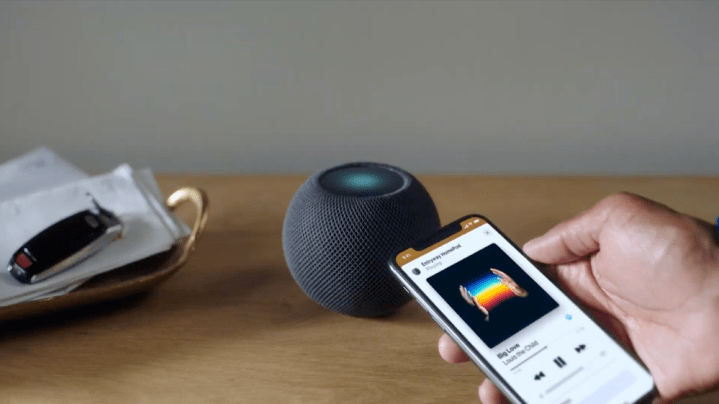 Apple
Apple
The HomePod Mini is a much more customizable smart assistant than many people think, and it’s good for more than just playing music. Try out these seven features (and keep your eyes peeled for new ones as Apple adds more down the line).


