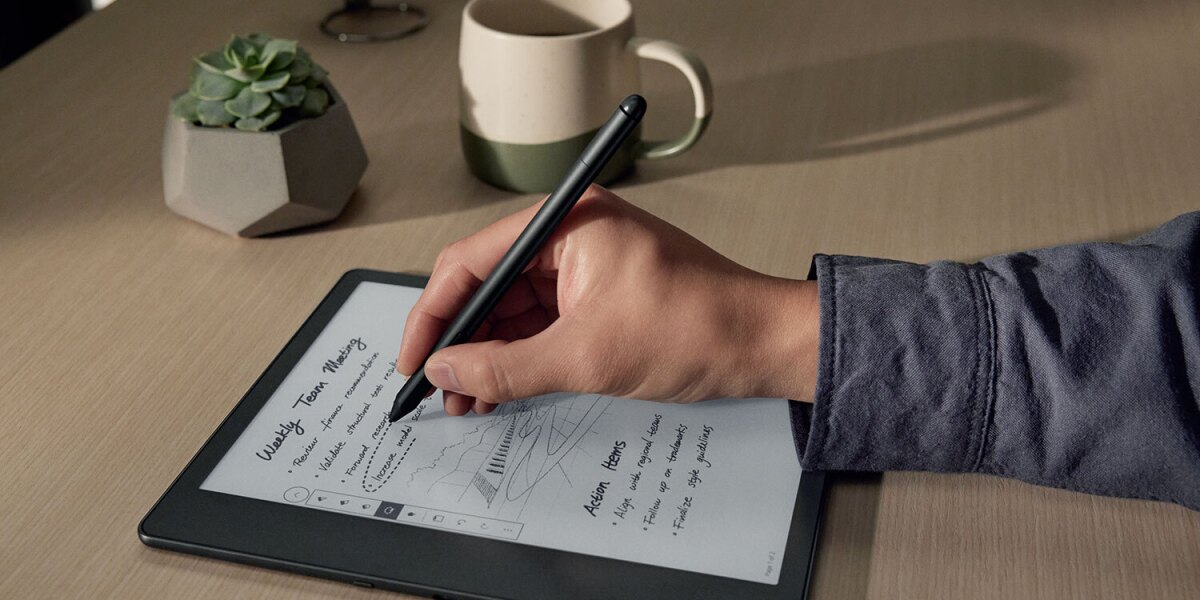
4 new features to try out on your Kindle Scribe
Below are all the other Kindle Scribe features added this year:
New brush types for a more versatile Pen experience
The Pen was already a great way to write or draw on this Kindle, but new brush types are making using the Pen even better. The Kindle Scribe is now getting new fountain pen, marker, and pencil brush options, ensuring that you can get the perfect brush type for the task at hand.
Not only are there three new brush types, but each of those gets five thickness options—helping make using the included Pen even more versatile. The fountain pen type means you can create stunning calligraphy. With the marker, better highlight text. And, with the pencil, you can create natural-looking sketches right from your Kindle Scribe. The marker, pencil, and fountain pen writing tools feature enhanced pressure and tilt capabilities as well, providing more precision in your writing or sketching.
The new brush types are available in the writing toolbar in Notebooks, in sticky notes in books, and anywhere else you can write on your Kindle Scribe. Plus, all of these options are available as Premium Pen shortcuts, so you can slot them straight into your workflow.
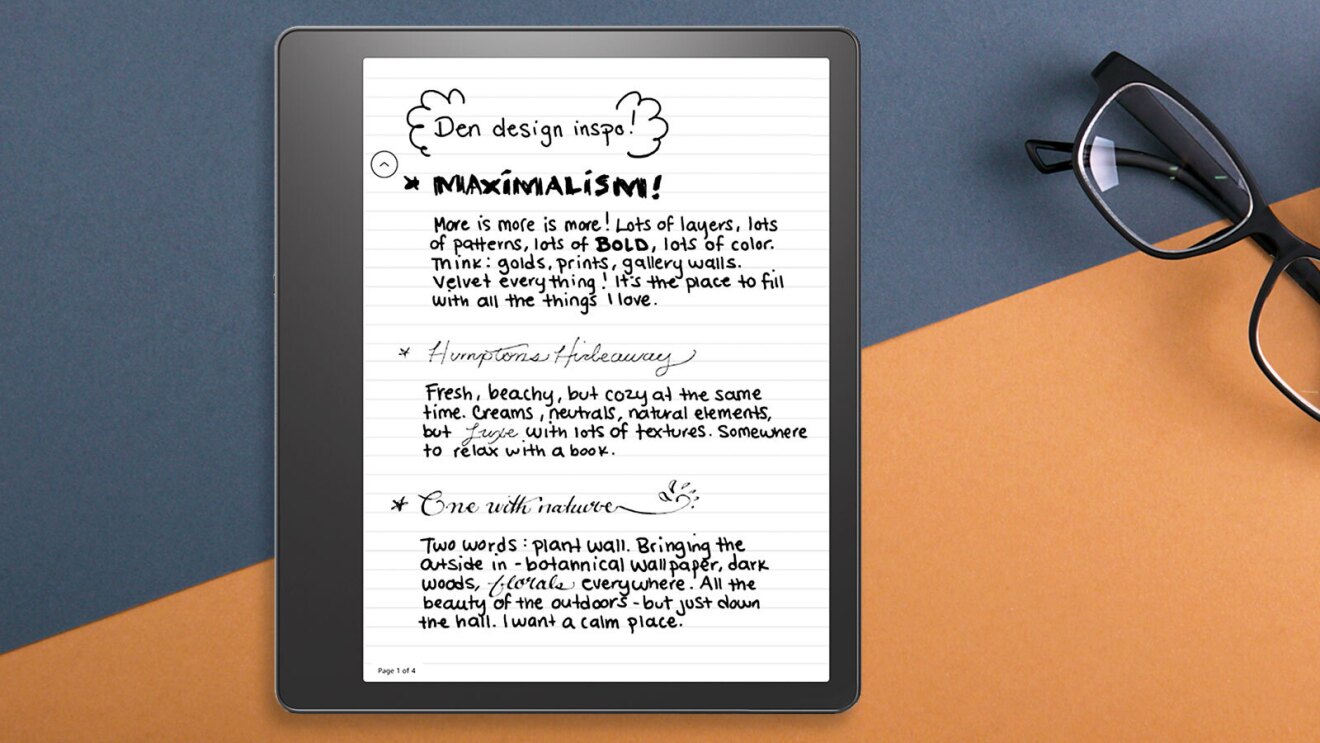
Subfolders to better organize your content
Kindle Scribe now allows you to create subfolders, or folders within folders, to better organize the content in your notebooks. That’s a pretty big improvement for those who create a lot and want to make sure all of their content is as organized as possible.
Creating a subfolder is easy too. Simply hit the “+” button in any folder to create a new folder. And, if you decide you want that folder somewhere else, you can move it by hitting the three-dot menu and selecting the move option. Easy!
Send to Kindle from Microsoft Word
You can now send documents (.docx and .doc) directly from your Microsoft Word app on your desktop or browser to read and review on Kindle (Microsoft 365 subscription required). With Send to Kindle from Microsoft Word, customers can send a document “like a Kindle book” and adjust font sizes and layouts and use handwritten sticky notes; or send “like a printed document” to enable direct on-page writing with Kindle Scribe. Available now for Word on Windows and Mac, and rolling out soon on Web. Also, check out other Send to Kindle options for more ways to import personal documents.
Notebook overview
The new notebook overview lets you preview nine notebook pages at a time to easily navigate and manage them. While in a notebook tap the top menu and select the notebook overview and users can add/insert pages, move a single page, and delete a single page, giving you more control within your notebooks. Navigating within your notebooks is easier now too, by jumping straight to a page without having to scroll. The “Go to page” option makes it a whole lot easier to navigate through those high-page-count notebooks.
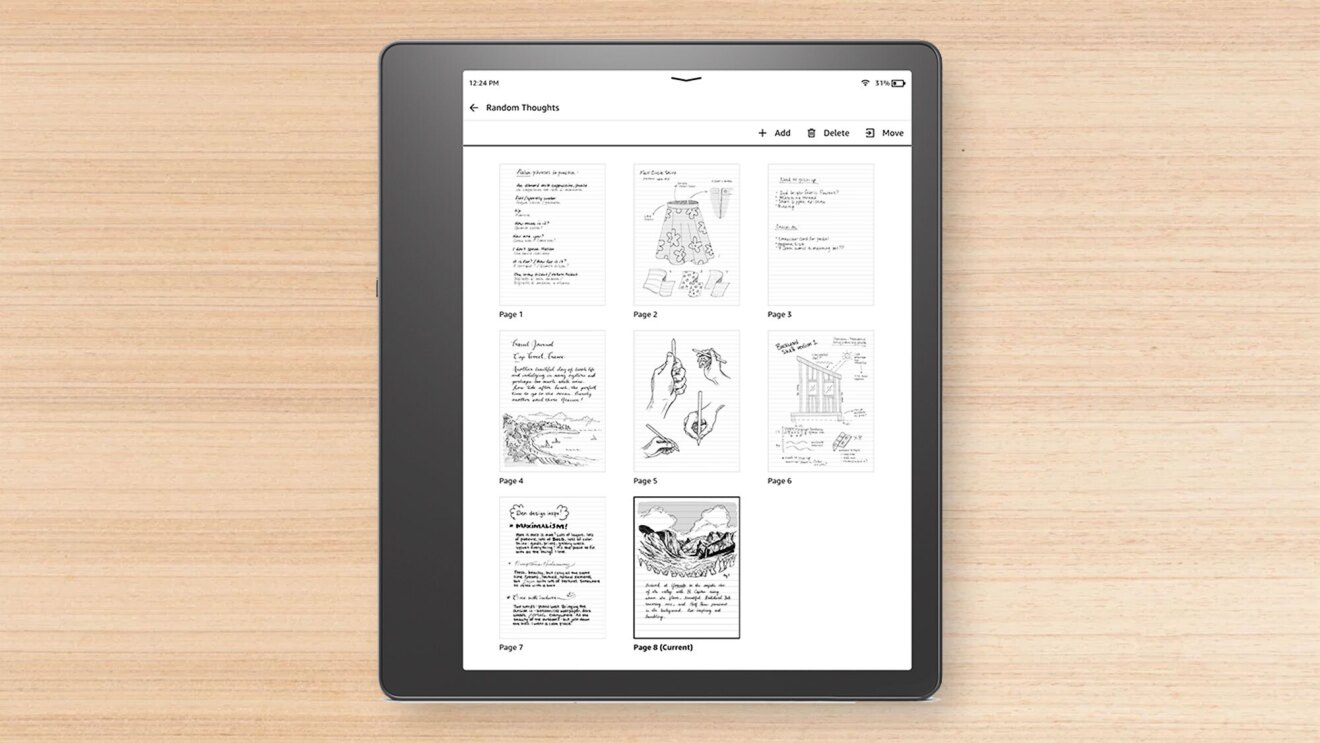
PDF reading/annotation improvements
PDF content will now include the ability to increase or decrease contrast, which is one of the most requested features for Kindle Scribe. The contrast slider will be available in PDF documents imported via Send to Kindle and the new Kindle Scribe exclusive write-on books and journals, and will enhance readability for reviewing and annotating PDFs.
Two-column layout setting in landscape book reading
We’re adding more ways to read on Kindle Scribe. You will now have the option between one or two-column displays for books when your device is in Landscape orientation. Two column display will be available in the new Aa menu setting in the layout tab for books content.


