
How to Expand Your Xbox Series X|S Storage
The Xbox Series X comes with a 1TB internal drive, while the Series S includes a modest 500GB instead. After downloading a few games, you might find your console is already low on space. Here are several ways you can add more space, with a solution for every budget.
What Uses All That Space?
Whether you buy a laptop, tablet, or brand-new game console, system files always eat into the advertised drive capacity.
The $499 Xbox Series X comes with a 1TB internal NVMe solid-state drive, which has around 800GB of usable space once system files have been accounted for. The $299 Series S has the same nippy drive, except it’s half the size, with only around 360GB of available space once you’ve plugged it in.
 Microsoft
Microsoft
Just like Windows takes up space on a PC’s internal drive, so does the operating system that powers Microsoft’s consoles. In particular, a feature called Quick Resume needs a lot of drive space. It allows your Xbox to save the state of a game so you can resume wherever you left off. It eats up a fair bit of space because it requires your Xbox to save a snapshot of whatever you’re playing from RAM to the internal SSD for retrieval later.
If you’ve yet to purchase a new Xbox, you might want to factor in the discrepancies in available space into your purchasing decision. While the Series X is $200 more expensive, the official SSD expansion card costs $219. It might make more sense to take the bigger hit to your wallet on the Series X, since you’ll get twice the space and a much more powerful console.
Regardless of which console you have or your budget, though, you should be able to easily expand your storage without breaking the bank.
What Are Series X|S and Optimized Games?
Both the Series X and S are backward compatibility powerhouses. This means they maintain compatibility with all Xbox One titles, over 500 Xbox 360 titles, and a handful of original Xbox games (with more being added constantly). But not all games can be run from all types of storage.
 Microsoft
Microsoft
For example, games that were designed specifically for the new Xbox Series X and S consoles can only be run from the internal NVMe drive or via a Seagate expansion card.
Similarly, games that have been optimized for Series X and S, like Forza Horizon 4 and Gears 5, feature enhancements dependent on the internal SSD. This means they can also only be run from the internal NVMe drive or Seagate expansion. Optimized games are labeled as such in the Microsoft Store.
Related: How Backward Compatible Are the Xbox Series X and S?
Option 1: Seagate Storage 1TB Expansion Card
Since NVMe solid-state drives are so small, Microsoft has opted for a proprietary “memory card” style system of storage expansion, with a slot on the back of each console. So far, only the Seagate Storage 1TB Expansion Card ($219.99) is available to expand the capacity of your console.
 Seagate/Microsoft
Seagate/Microsoft
This is the fastest (and most expensive) expansion option available since it uses the same drive that’s inside the console. It’s fast enough to play any game you want to install, including the latest Series X and S and optimized games, which require the fast read and write speeds of Microsoft’s Velocity Architecture.
The use of a relatively new fourth-generation PCI express (PCIe) interface, and Microsoft’s decision to use a proprietary connector, is likely pushing the price up significantly. Keep in mind this is the first card of its kind from Microsoft. According to The Verge, the company plans to introduce different sizes from different suppliers in the future.
Option 2: External SATA/USB Solid State Drives
Can’t be used to play Xbox Series X or S or optimized games that rely on Velocity Architecture.
If you can’t spring for an official expansion card right now, but you still want something snappy, consider an external solid-state drive. These are just like a standard external hard drive, except they also use SSDs for superior read-and-write speeds. They’re also far less likely to fail because they don’t use moving parts.
 Samsung
Samsung
Depending on the speed of the drive, 1TB of external SSD storage will cost you around $150, with options like the WD 1TB My Passport using NVMe to reach write speeds of around 1GB per second. You can save some money if you opt for something like the Samsung T5, which caps out at 540MB per second.
Unfortunately, you can’t use an external SSD over USB to play Xbox Series X and S optimized titles that rely on the Velocity Architecture. Unfortunately, external drives just aren’t as fast as Microsoft’s internal NVMe. There’s also a bottleneck on the USB 3.1 gen 1 ports used to connect external drives.
But there’s good news, too! You can use an external drive as cold storage for optimized games. This allows you to copy your Xbox Series X or S optimized games to your external drive, and then transfer them back whenever you’re ready to play. This way, you won’t have to re-download the same game, which is very handy if you have a slow internet connection or data cap.
Xbox One, Xbox 360, and original Xbox games will all run just fine from an SSD connected via USB. You’ll even see big speed improvements on last-generation games. In fact, some will load so fast, you won’t have time to read the tips on the loading screen (we’re looking at you, The Witcher 3).
According to tests conducted by Digital Foundry, an internal SSD with a good SATA-to-USB connector performed slightly better than a standard, all-in-one SSD that connects directly via USB. However, this was only by a few seconds in most loading tests.
Option 3: USB 3.0 External Hard Drive
Last-generation speeds. Can’t be used to play Xbox Series X and S, or optimized games that rely on Velocity Architecture.
Finally, there’s the cheapest and slowest option: an external hard drive. Microsoft requires the drive to be 128GB or larger, and use USB 3.0 or better. If you’re fine with subpar transfer speeds and load times, an external hard drive is an excellent budget option.
 Seagate
Seagate
Mechanical hard drives are slow, prone to failure, and cheap. It’s not unusual to find a deal on something like a Seagate Portable 2TB drive for around $50, or a much larger 4TB WD_Black Game Drive for about $120. Still, it takes about three times longer to write to a mechanical hard drive than an external NVMe SSD, and double the time of an external SSD connected via a SATA-to-USB converter.
Also, you can’t play new Xbox Series X and S or optimized games directly from a hard drive because they require much faster read-and-write speeds. Cold storage is the best use for this type of drive. It will allow you to move games off the internal drive without having to re-download them whenever you want to play them.
If you don’t mind putting up with slow, last-generation load times, you can even play Xbox One, Xbox 360, and original Xbox titles directly from an external hard drive. We still recommend copying them to the internal drive first, though—the added boost to load times and performance can be transformative for some titles.
Copying to and From External Drives
There are two USB 3.1 gen 1 Type-A ports on the back of the Xbox Series X and S. These should be used to connect any external drives you’re thinking of using. First, turn on your Xbox, and then attach the drive. You should then see an on-screen prompt directing you to format the drive, which will delete its contents and prepare it to be used by the system.
After the drive is formatted, you can then use it to store data. By default, all new games will install to the internal NVMe drive (or external Seagate expansion, if you have one). From there, you’ll have to copy your games to the external drives via the file management tools.
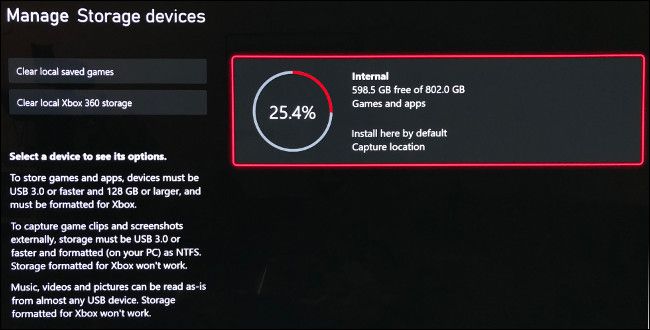
To do this, turn on your Xbox, and then press the Xbox button on the controller. Move across to the “Profile & System” tab using the LB and RB buttons, and then select “Settings.” Scroll down to the “Settings” tab, and then select “Storage.” Here, you’ll see any attached drives and their total capacity; select your drive, and then choose “Move” or “Copy.”
Select the game you want to move (you can choose more than one). Make sure the destination under “Transfer to” is correct if you have more than one external device.
Finally, choose “Move Selected” to begin the process. You can copy games back to the internal drive via the same process—just select the external drive instead of the internal.
A Solution for Every Budget
Microsoft’s proprietary NVMe expansion might be pricey, but the company’s approach to external storage is very consumer-friendly. The ability to copy and store Series X and S and optimized games to a hard drive means you don’t have to shell out for an expansion if you can put up with a few extra minutes of wait time.
If you’re still unsure what to do, consider getting an external SSD. It’s a decent value for the money and will vastly improve transfer rates over a standard hard drive. Older games will still load quickly, and the transfer times for Series X and S and optimized games won’t be too painful.
Are you also looking for a next-gen TV, so your new Xbox will really shine? Check out what you should look for when buying a TV for gaming.


