
Alienware x14 Review: Slim, Sleek and Solid
Design of the Alienware x14
There are only a select few gaming laptops for those who prioritize portability and aesthetics. Alienware’s new x14 ( $1,649 to start, $2,049 as tested) fits that bill. The company calls it “the world’s thinnest 14-inch gaming laptop.” And at just 0.57 inches thick and 4.06 pounds, it’s far more travel-friendly than full-power beasts like MSI’s GE76 Raider, a 17-incher that’s nearly twice as thick and weighs 6.39 pounds. It also charges solely over USB-C, although the 130 W charger the company includes is still a fairly bulky power brick.
Inside the thin white (OK, Alienware, “lunar light”) shell of the x14, our review unit packs RTX 3060 graphics, a new 12th Gen Core i7-12700H CPU, both top-end components for this system, plus 16GB of DDR5 RAM and a 2TB PCIe 4.0 SSD and Windows 11 Pro. That configuration sells for $2,109. A lesser model with an RTX 3050 will sell for $1,649.
Granted, these specs aren’t going to top any performance benchmarks, but as we’ll see later, the Alienware x14 as configured is plenty capable of running modern games at mostly high settings. The fact that all models of the x14 ship with a 1080p, 144 Hz G-Sync display helps keep the frame rates high.
Is the x14 the best gaming laptop for people who need easy portability? Maybe, but Alienware faces some stiff competition, most notably from Razer’s Blade 14, which is nearly as thin and slightly lighter. And that laptop is about to be refreshed with its own new silicon, in the form of AMD’s 6900HX.

(Image credit: Tom’s Hardware)
At 0.57 inches thick and 4.06 pounds as configured, the Alienware x14 is approaching ultrabook territory, although the bump behind the hinge (which houses the ports and some vents) makes the laptop fairly deep front to back, at 10.35 inches.
In terms of look and feel, the Alienware x14 is basically just a smaller version of what we saw with the Alienware x17, with the current design rolled out last year in the x15 R1 and x17 R1. The primary visual differences are that the smaller model swaps the stylized 17 on its lid for a more-appropriate 14, and there’s no rear light ring as there is with the x14’s larger siblings. You do still, though, get RGB lighting on the keyboard and the iconic alien head on the lid. Lighting choices are controlled by the company’s Command Center software (more on that later).

(Image credit: Tom’s Hardware)
The fact that the design feels familiar here is generally pretty great, because Alienware’s current laptop design is one of its best, and the magnesium and aluminum shell both looks and feels premium.
The primary thing you give up (apart from a little less RGB lighting) for the Alienware x14’s slimness and the company’s newest design is any ports that don’t live around the back. The larger x17 at least has the headphone and power jacks on the sides. But with the x14 you’ll be plugging everything in at the back.

(Image credit: Tom’s Hardware)
Here you’ll find a USB-C port with display capabilities, the headphone/mic jack, a full-size HDMI port, one (and only one) USB-A port, a microSD card slot and two Thunderbolt ports.
All three USB-C ports can be used for charging, and interestingly that’s the only way to charge the laptop. While many gaming laptops in recent years have had USB-C charging as an option for trickle charging, for full gaming power and the fastest charging possible, you’d still need to use a traditional charging brick, usually with a round barrel connector. Here though, while the 130-watt charger does still look like a fairly bulky (roughly 5.5 inches long and an inch thick) brick, it has a USB-C cable on the end of it.
The nice thing about charging solely over USB-C is that you can use other standard USB-C chargers in a pinch, most of which are much smaller than what Dell ships with the Alienware x14. The Best USB-C Laptop chargers currently max out at delivering just 100W of power over a single port, but we expect to see higher-wattage options soon. The group in charge of USB standards rolled out an update last May that pushes the maximum power over USB-C up to 240 watts.
Hopefully, that means even higher-end gaming laptops will soon start shifting to USB-C charging. Because aside from the convenience of a standard port (that can also be used for data and video) and generally smaller power bricks, third-party USB-C chargers tend to cost less than most proprietary power bricks.
USB-C charging aside, the Alienware x14 does have a decent amount of connectivity, although I would like to see at least one more USB-A port. And the fact that all the ports are in the back, plus the longer front-to-back length of the laptop due to its design, makes the Alienware x14 somewhat less travel-friendly for cramped flights or use in tight places where you want to keep it plugged in for the best gaming performance. In other words, despite its 14-inch screen and slim overall design, the Alienware x14 takes up more space than you might think.
The way the hinge is designed, plus the fact that the ports live at the back of the laptop, make for a laptop that’s 10.35 inches front to back, while Razer’s Blade 14 is just 8.7 inches front to back. That means you may need a slightly bigger bag to slip this laptop into than you might think. And you’ll need a couple more inches of extra space on a desk for anything you need to plug in the back, including the power connector.
Alienware x14 Specifications
Swipe to scroll horizontally
| CPU | Intel Core i7-12700H |
| Graphics | Nvidia GeForce GeForce RTX 3060 (8GB GDDR6, 75W max graphics power, 1,282 Hz boost clock) |
| Memory | 16GB DDR5-5200 |
| Storage | 2TB M.2 SSD |
| Display | 14-inch, 1920 x 1080, 144 Hz, G-Sync |
| Networking | Killer AX1690i (Wi-Fi 6E) |
| Ports | 2x Thunderbolt 4, USB 3.2 Gen 2 Type-C,USB 3.2 Gen 1 Type-A, Ethernet, microSD card reader, HDMI |
| Audio | Stereo speakers |
| Camera | 720p |
| Battery | 80 WHr |
| Power Adapter | 130 W |
| Operating System | Windows 11 (Pro as tested, Home as default) |
| Dimensions (WxDxH) | 12.66 x 10.35 x 0.57 inches / 321.6 x 262.9 x 14.48 mm |
| Weight | 4.06 pounds / 1.84 kg |
Gaming Performance on the Alienware x14
While the RTX 3060 isn’t the fastest GPU available, it’s plenty capable of both AAA and esports gaming. When I played Doom Eternal at 1080p on Ultra settings with ray tracing disabled, the frame rate varied wildly in the Atlanta UAC Facility section, quickly bouncing around between 128 and 208 frames per second (fps).
My experience with the game specifically was great, and the frenetic battle was fun. But I did run into an issue with the size of the laptop – or rather its wrist rest area specifically. Because there are only about 2.5 inches between the bottom of the keyboard and the edge of the laptop, my palm preferred to rest somewhere off the edge of the laptop itself. Grabbing my trusty HyperX wrist rest and putting it up against the bottom edge of the laptop so my wrist could sit there solved this issue, but most people aren’t going to take a wrist rest with them everywhere they want to game.
Particularly if you have bigger hands (I would classify mine as somewhere in the medium range), the size of the wrist rest area may mean you’re better off choosing a larger laptop. At the very least you’ll want some kind of wrist rest around for long gaming sessions.
We put Alienware’s latest petite portable up against Razer’s Blade 14 from last year, packing an AMD Ryzen 9 5900HX processor and an RTX 3070 Max-Q. Also in the mix is Acer’s Nitro 5, with a Ryzen 7 5800H and an RTX 3070. And Acer’s Predator Triton 300 SE jumps in with its last-gen Core i7-11375H and an RTX 3060. The latter is the most direct comparison, as we expect the Blade and Nitro to do much better in gaming. Let’s see if the Alienware’s brand-new CPU can help it stand its ground in this tough mix of competing portables.
Image 1 of 5
(Image credit: Tom’s Hardware)
(Image credit: Tom’s Hardware)
(Image credit: Tom’s Hardware)
(Image credit: Tom’s Hardware)
(Image credit: Tom’s Hardware)
On the Shadow of the Tomb Raider benchmark on its highest settings at 1080p resolution, the Alienware x14’s showing of 62 fps was one frame ahead of Acer’s Predator Triton. But both the Razer Blade and Nitro 5 hit 75 fps, thanks to their higher-end RTX 3070 GPUs.
Grand Theft Auto V saw the Alienware x14 land in last place. The game was still plenty playable, at 70 fps, but the Predator Triton was a couple frames ahead (72 fps), while the other two laptops hit a substantially speedier 93 fps.
On Far Cry New Dawn (ultra settings, 1080p), the Alienware x14 turned things around, with its 1080p score of 94 fps 9-10 fps ahead of the Blade 14 and Nitro 5.
On our Red Dead Redemption 2 test (1080p, medium), the Alienware’s score of 49 fps was enough to best the Predator Triton by a frame. But both the Blade 14 (61) and Nitro 5 (57) were significantly speedier.
Last up in Borderlands 3 on “badass” settings at 1080p, the Alienware x14 managed 54 fps, 3 fps behind the Predator Triton (57) and 18 fps behind Razer’s Blade 14 (72 fps).
On gaming notebooks, we stress test the system by running the demanding Metro Exodus benchmark on RTX settings 15 times, simulating about half an hour of gameplay. The benchmark averaged 47.68 fps, and was quite consistent. It started out at 47.74 fps and at run 10 it dipped to its lowest result of 47.47 fps.
The performance cores on the Alder Lake Core i7 processor ran at an average of 2.31 GHz on the stress test, while the efficiency cores hit an average of 2.46 GHz. The CPU package measured an average of 70.27 degrees Celsius (158.5 degrees Fahrenheit), which is surprisingly cool for a laptop so slim.
The GPU turned in an average clock speed of 1,335.52 MHz, with a temperature of 73.51 degrees Celsius (164.32 degrees Fahrenheit).
As you should expect from any gaming laptop, especially one this thin, the Alienware x14’s fans are audible when gaming, and their sound is a bit too high-pitched for my ears. Again, this is likely down to the slimness of the chassis and smaller fans having to spin faster to move large volumes of air. That said, the laptop was mostly quiet when doing basic tasks or sitting at the desktop, which is more than I can say for the larger Alienware x17 R2.
Productivity Performance on the Alienware x14
To get a sense of how the new Intel Core i7-12700H in the x14 performs on non-gaming tasks, we put the laptop through our usual productivity tests as well.
Image 1 of 3
(Image credit: Tom’s Hardware)
(Image credit: Tom’s Hardware)
(Image credit: Tom’s Hardware)
On Geekbench 5, a synthetic test that aims to measure general performance, the Alienware x14 wasn’t quite the best on the single-core test. It’s score of 1,471 was just below that of the Predator Triton (1,483) and the Blade 14 (1,473). But on the multi-core test, the new i7’s 14 cores and 20 threads pushed it to a score of 13,353, well beyond its closest competitor, the Nitro 5, with its score of 8,073 on the same test.
The PCIe SSDs in the Alienware x14 blew past the competition in our 25GB file transfer test, taking 23.2 seconds to move the mixed collection of files, for a speed of 1,156.1 MBps. The Predator Triton was the closest competitor here, at 993.13 MBps.
And lastly, on our Handbrake test, in which the systems transcode a 4K video to 1080p, the Alienware x14 again finished first. Its time of 5 minutes and 4 seconds was over 90 seconds faster than the Nitro 5, and more than twice as fast as the Predator Triton.
Display on the Alienware x14
I found the Alienware x14’s display to be very good, if not quite excellent. As I played Doom Eternal, the hellscape and the demons who populate it were pleasingly vivid, though not of course as colorful or bright as on the OLED TV I use as my main gaming screen. That said, the 144 Hz display meant everything looked very smooth, even at high frame rates. The 1080p resolution was OK at this fairly small 14-inch screen size, but part of me wished there was at least a 1440p option for some extra sharpness.
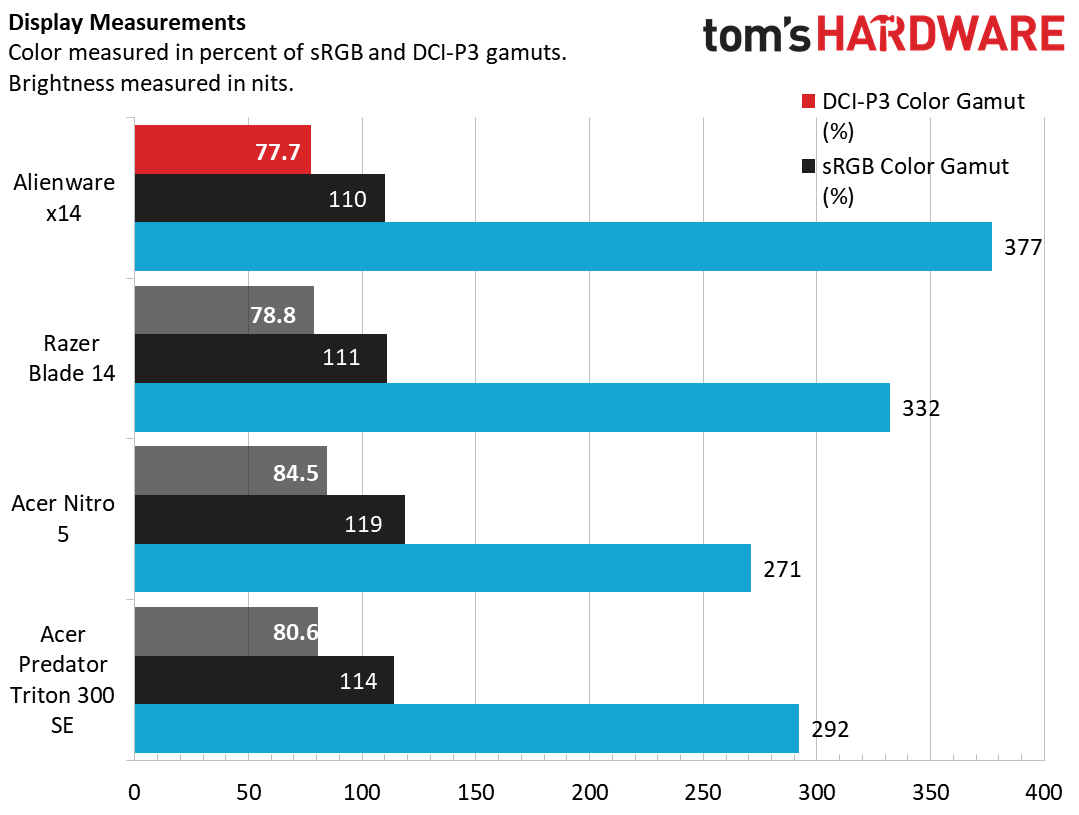
(Image credit: Tom’s Hardware)
The Alienware x14’s 1080p, 144 Hz display produced 110% of the sRGB color gamut and nearly 78% of the larger DCI-P3 space. Those are both respectable numbers, but only enough to put it in last place among this group, just behind the Razer Blade 14. On the other hand, the Alienware’s average brightness of 377 nits was the highest here, with the Razer Blade 14 landing in second place, at 332.
Keyboard and Touchpad on the Alienware x14

(Image credit: Tom’s Hardware)
The keyboard on the Alienware x14 is perfectly adequate. The most important keys are where you’d expect them to be, and aside from the top function row, which is squished, nothing is significantly smaller than what you’d expect from a full-sized (tenkeyless) keyboard.
The only odd thing about the layout of the keys is the extra column all the way to the right, which houses dedicated mic mute, volume and mute keys. Their non-standard positions will take some getting used to, but I didn’t find myself hitting them accidentally. We saw similar columns on the x15 and x17. The F2-F6 keys are designed to use with macros, and have secondary labels of A, B, C and D. The only thing missing here I’d prefer to see is dedicated media playback buttons
As you might expect on a 14-inch laptop, the touchpad isn’t huge. But its 2.13-inch height takes up nearly all the space below the keyboard, and its 4.5-inch width does give you some extra horizontal space. I didn’t have any worrisome issues executing Windows 11’s gestures, and for gaming, the vast majority of people are going to want to use one of the best gaming mice anyway.
As I noted earlier, the biggest issue with the laptop’s input devices is the short 2.5-inch height of the wrist rest area. This wasn’t a huge issue for typing, but when playing FPS titles and resting my fingers on the WASD keys, the edge of my palm preferred to sit somewhere off the edge of the laptop. If you have big hands, you may want to consider a larger laptop or keep a wrist rest handy for gaming.
Webcam on the Alienware x14
The 720p webcam here is, well, a 720p webcam. It’s better than nothing and it’s in the right place, in the slim bezel above the display. Colors are also fairly accurate in bright light. But the low resolution meant that my beard basically looks like a uniform brown blob. And even in the moderate light of a gray winter New Jersey afternoon sitting in my living room with two windows, video and images looked very grainy. There’s also no IR support for logging in via Windows Hello, and no fingerprint reader either.
As the pandemic drags on and more and more people get into streaming, it would be nice if Alienware would at least step up to a 1080p camera. But if you do need something better, at least the rear orientation of the ports makes placing and plugging in one of the best webcams more convenient than it could be.
Audio on the Alienware x14
The speakers on the Alienware x14, which fire up from either side of the keyboard, are neither particularly impressive nor disappointing. When I listened to “Black Lava,” the first track off of Black Nail Cabaret’s last album, Gods Verging on Sanity, the scraping and sweeping synths combined with Emese Arvai-Illes’ powerful vocals in a pleasing, familiar way. The percussion could have used some more low-end, but didn’t sound hollow or overdriven even at maximum volume.
That said, while there is enough sound to enjoy a game or music when sitting in front of the laptop, I would have appreciated a bit more audible output for those moments when I stepped into the next room to get a cup of coffee or a snack.
There is a Dolby Access app, which includes an “intelligent equalizer” with four presets (detailed, balanced, warm and off). But I preferred the balanced setting, which is the default.
Software and Warranty on the Alienware x14
As with all new consumer-focused Windows laptops, the x14 ships with Windows 11 (Pro in our model, though most configurations ship with Home). Just as we saw on the x17, our x14 review unit came pleasingly free of much of any extra OS cruft, save for the expected push for Xbox and Office.
Alienware’s Command Center is the main piece of pre-installed software. With it, you can tweak fan speeds, adjust audio, switch between power profiles, change lighting and check component usage.
There’s also the Dolby Access app, mentioned above. Aside from EQ presets, it gives you a few presets for Dolby Vision (HDR), which is basically a moot point given the laptop’s screen doesn’t get bright enough for HDR. It also surfaces some clips to show off Dolby visuals and sounds, something that generally is a lot more impressive on a high-end home setup than a small-screen laptop with a small pair of speakers.
There are also the usual programs for basic support and audio tweaking, as well as Killer Intelligence Center for managing and monitoring network traffic. But overall, the software bloat here is pleasingly slim.
Alienware sells the x14 with a 1-year warranty as standard, although you can bump that up if you pay extra at purchase.
Upgradeability on the Alienware x14
The larger Alienware x17 was shockingly easy to get inside, and since the x14 has the same Phillips head screws (and fewer of them, with only six holding the bottom cover on), I expected a similar experience here. And things went well at first. But while the first five screws gave me no trouble, the rear-right screw refused to turn and, in a matter of a few tries, had started to strip. And even with all but that screw out, the bottom of the laptop didn’t want to budge.
That’s probably fine though, because Alienware tells us the RAM is soldered on here (which is usually the case these days with sub-15-inch laptops. There is an M.2 slot that you could theoretically upgrade down the road. But it’s the only internal storage option in the laptop, so you’ll want to clone or otherwise replace the OS and drivers, since you’d be removing the boot drive to put a new one in.
Configurations of the Alienware x14
Our Alienware x14 with its Core i7-12700H CPU, RTX 3060, 16GB of RAM and 2TB SSD will sell for $2,049 with Windows 11 Home, although ours had Pro, which is an additional $60 upgrade.
A top-end config with the same CPU, graphics and storage of our review unit doubles the RAM to 32GB for $2,299. And for now at least, the entry-level x14 with the same i7, 16GB of RAM, a 512GB SSD and an RTX 3050 will sell for $1,649. A version with an i5 CPU may be available after launch for a lower price. As of this writing, all configurations of the x14 will ship with the same 1080p, 144 Hz G-sync display. We imagine the somewhat uncommon 14-inch display size makes sourcing gaming-focused panels a bit more difficult than it is in larger 15- and 17-inch laptops.
Battery Life on the Alienware x14
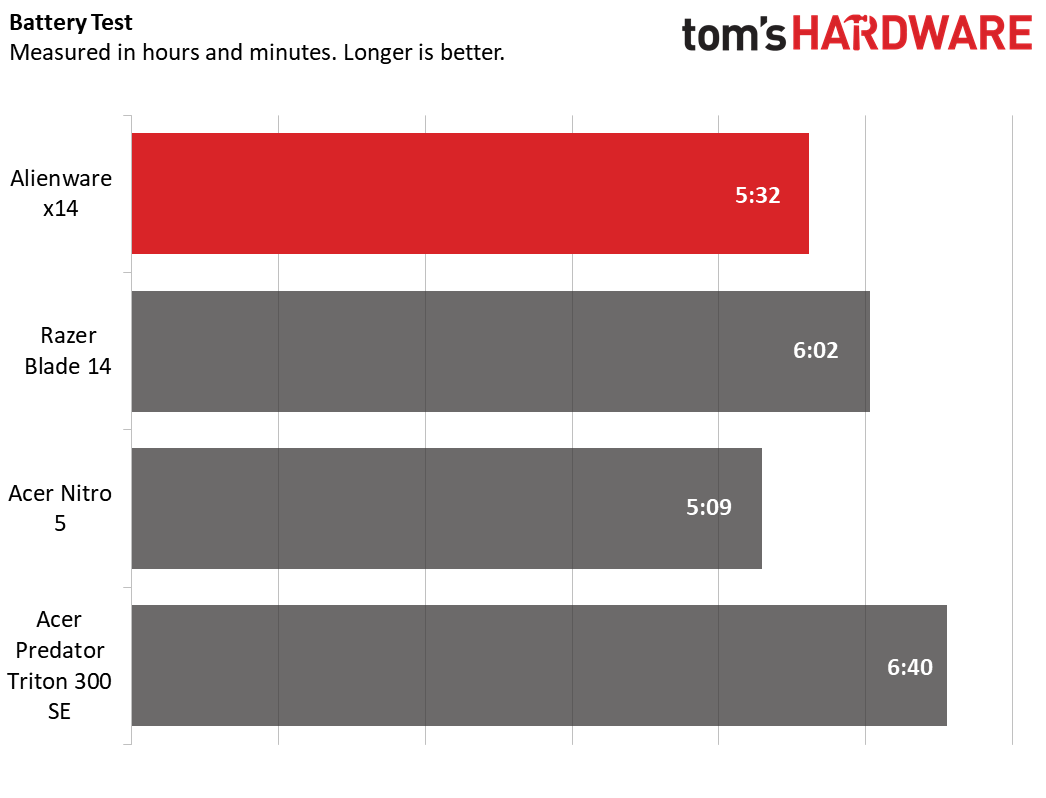
(Image credit: Tom’s Hardware)
You should be able to watch a couple of movies on the x14 before having to reach for the power brick, or do a fair amount of basic productivity work. But if you were expecting Alder Lake’s efficiency cores to propel the x14 to new levels of unplugged battery life, be prepared for a let down.
On our battery test, in which laptops continuously browse the web, stream video and run OpenGL graphics tests in the browser, all while connected to Wi-Fi with the screen at 150 nits, the x114 lasted a respectable 5 hours and 32 minutes. That’s better than the Nitro 5’s 5:09, but not as good as the Razer Blade 14 (6:02) or Predator Triton (6:40).
Heat on the Alienware x14
To see how hot to the touch the Alienware x14 gets when gaming, we took surface temperature measurements while running the Metro Exodus benchmark 15 times in a row.

(Image credit: Tom’s Hardware)
The vents just above the keyboard were obviously the hottest points on the deck, but the keys didn’t get too toasty. The hottest spot, between the R and F keys, topped out at 38.5 degrees Celsius (101.3 degrees Fahrenheit). When I played Doom Eternal, heat on my fingertips was never a noticeable issue.
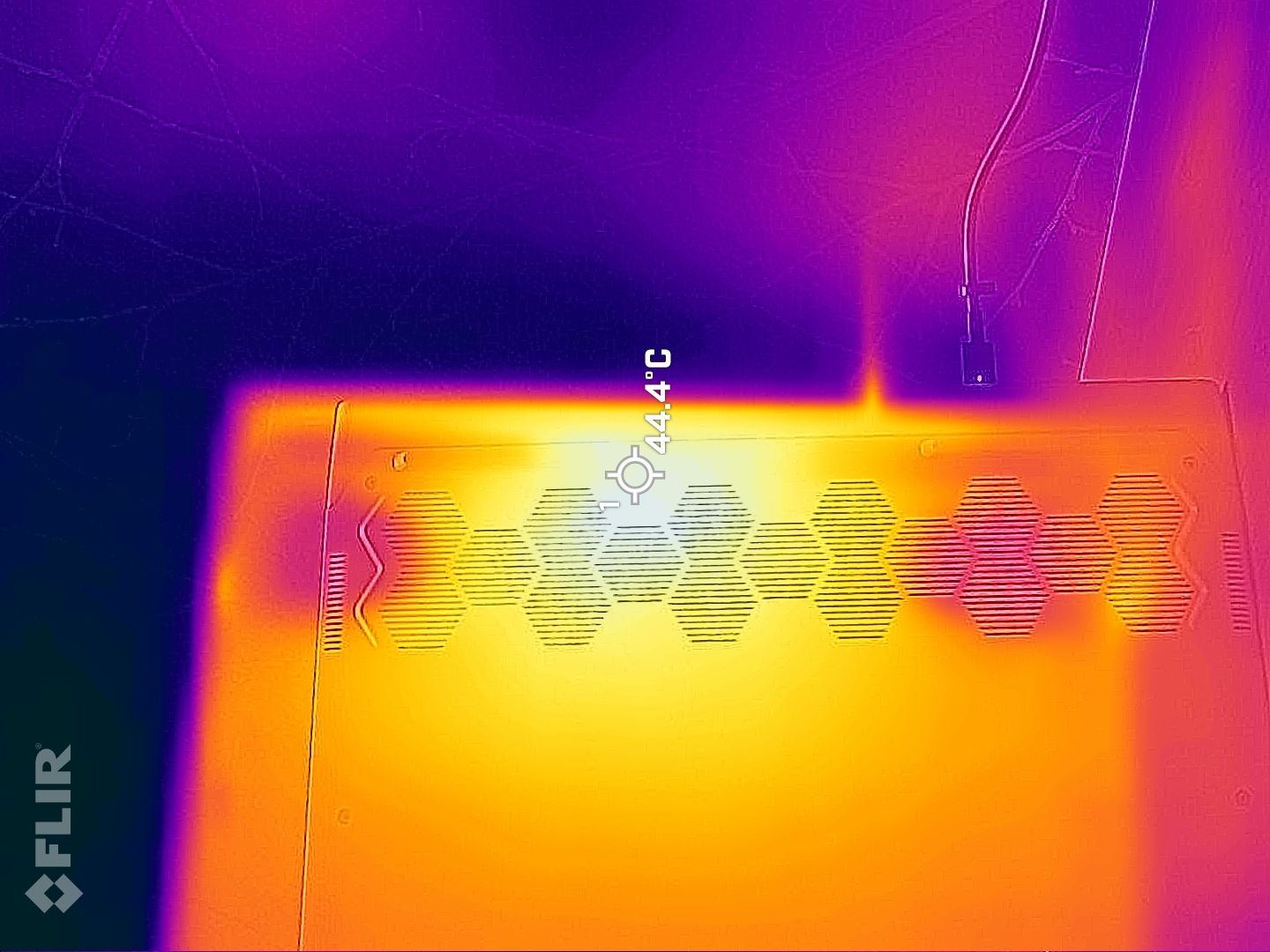
(Image credit: Tom’s Hardware)
On the bottom of the laptop, an area just behind the intake and just off from center was the warmest, at 44.4 degrees Celsius (111.9 degrees Fahrenheit). That’s certainly warm, but cooler than many gaming laptops get under load.
Bottom Line

(Image credit: Tom’s Hardware)
If you’re after a pretty, portable gaming laptop and are willing to sacrifice some performance and higher specs for a device that’s easier to slip in your bag and go, the Alienware x14 is a very good option. It’s particularly good if your hands are fairly small (or you don’t mind using a wrist rest), and you like the idea of charging solely over USB-C (which we do). Its performance is good for an RTX 3060 laptop – particularly one that’s not much more than half an inch thick.
But for those willing to spend $2,000-plus, Razer’s Blade 14 is similarly sleek and premium, similarly priced and has options for higher-end GPUs and higher-resolution screens (if you’re willing to pay more). It’s also about to be updated to AMD’s latest 6000-series mobile chips, and its design has a bit more room below the keyboard. We didn’t have the same issue with it as we had with the x14, where our palm wanted to rest off the edge of the laptop while gaming. So if you have big hands and are looking for a small-screen gaming laptop, you may want to consider Razer’s laptop instead.


