
9 Tips to Help You Win Fortnite Battles on a Smartphone
Epic Games’ Fortnite has taken the world by storm, creating a version of a massive, Hunger Games–like shooter that is dependent both on quick shooting skills and the ability to smartly construct structures that give you an advantage in a fight. With the game’s smartphone and tablet version, Fortnite brings those ideas to a different medium, and winning matches requires a few new skills — like mastering touch controls and adapting to a smaller screen.
Creating a smartphone-compatible version of Fortnite — available on iOS and Android — means adapting its fairly complex controls for a touchscreen. The interface changes the way players approach the game in many ways, big and small. Mastering the game on a phone means knowing everything you’re now capable of when playing the game’s portable version, understanding your limitations, and playing against the handicaps other players are dealing with, as well. Here are nine tips to help you climb the ranks to victory in Fortnite mobile.
Digital Trends’ Complete Fortnite Coverage
Learn and practice the controls
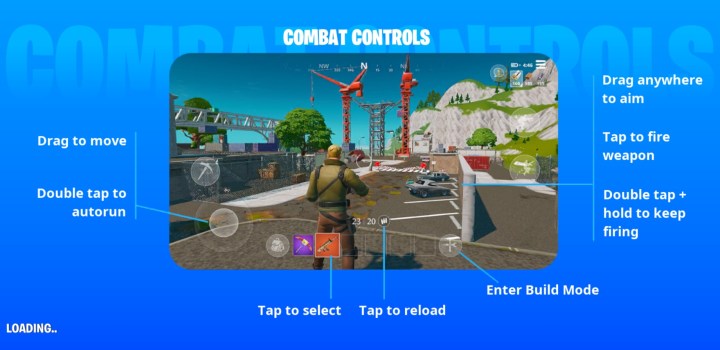 Jon Bitner / Digital Trends
Jon Bitner / Digital Trends
Fortnite on iOS and Android is pretty much the exact same game players will find on other platforms, which is why mobile players can use the game’s crossplay support to battle players on the PC and console versions. The major difference is the mobile game’s controls scheme. It uses virtual buttons on the device’s touchscreen to do everything. In other words, even Fortnite veterans will have to relearn the game’s controls.
The left side of the screen has a virtual joystick for moving your character. Swiping anywhere on the right side of your screen turns your character, effectively turning your camera or controlling your aim, and tapping the right side of the screen will shoot your gun or use your currently selected item. When you’re running around, the right side of the screen also includes a few other virtual buttons: One to jump and another to crouch, which makes you move more slowly and quietly. There’s also a button with a crosshair icon that lets you switch from standard third-person mode to a tighter aiming view, allowing you to look down the sight of your gun and get better accuracy. The same button will let you look through your gun’s scope if it has one.
It’s highly recommended that you choose the Auto-Fire preset control scheme. This will change up your interface a bit, but comes with one huge advantage — you’ll no longer need to press a button to start shooting your weapon. Instead, whenever an enemy is within your crosshairs, the game will automatically start shooting for you. This means you’ll just have to focus on keeping them in front of you, rather than fiddle around with aiming with one finger and pressing the Fire button with another.
You can switch guns or to other items by tapping the one you want in your inventory. A backpack icon to the left of your inventory lets you pull up a larger inventory menu, where you can drop items you don’t want. Above your inventory is a small button for reloading your guns.
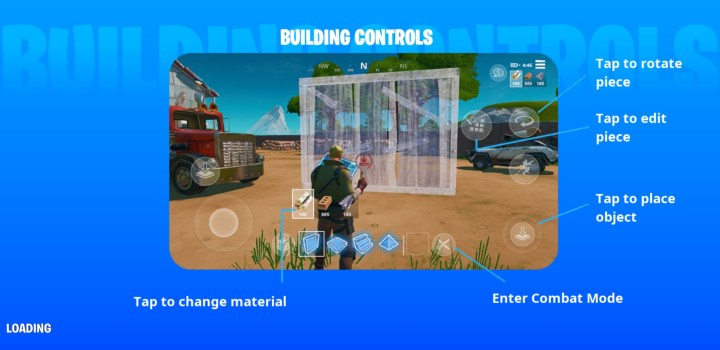 Jon Bitner / Digital Trends
Jon Bitner / Digital Trends
Next to your inventory, there is a button to switch to a second menu of controls dedicated to building. Hit that button, and your inventory will be replaced with the different build elements you can construct in the game. You’ll also see a small menu with each of the three building materials you’re carrying, allowing you to switch between them by tapping. A button at the top right of the screen allows you to rotate pieces if you need to. There’s also an “edit” button on the right side of the screen with an icon that looks like blueprints. The edit button allows you to add doors or windows to your structures, if you need them. Tapping anywhere on the right side of the screen will build the structure in the spot your character is facing. You will want to spend some time getting used to the placement of all the controls so you can use them as quickly as possible in high-pressure situations.
Tweak your touch-control sensitivity
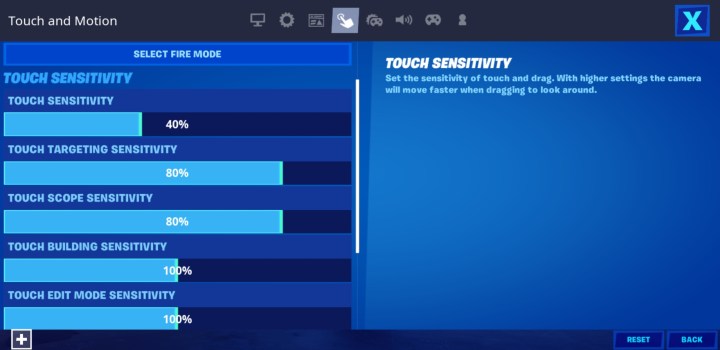 Jon Bitner / Digital Trends
Jon Bitner / Digital Trends
Fortnite‘s touch controls are very different from its console and PC controls, specifically with regard to the camera. Most of the time in Fortnite, you’ll be moving around and scanning for people as much as you can, which means swiping away at your screen to move the camera a lot. In your first few rounds, pay attention to how fast, or slow, you need the camera to move to be effective for you. Faster turning with shorter swipes is usually better for adjusting your movements or spinning around on someone who is sneaking up on you, but if the camera is moving too fast, you’re more likely to miss distant players while scanning the horizon on an already small screen.
It’s a good idea to play with your camera settings so you can find an optimum middle ground. Note that there are three touch-sensitivity settings in play here: One for your standard camera, a slightly more sensitive one for “aiming down sights” (ADS), and an even more sensitive option for when you’re aiming down a weapon’s scope.
Use headphones
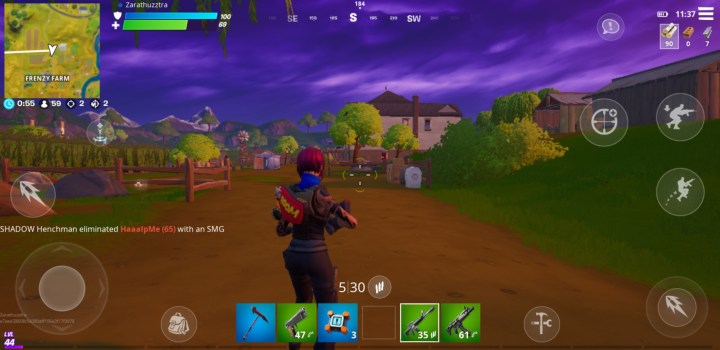 Jon Bitner / Digital Trends
Jon Bitner / Digital Trends
In battle royale games, your best tool is almost always your ability to hear things before you see them. On a phone, however, you might be tempted to play Fortnite with the sound off, especially when you’re trying to play in public. Epic anticipated this eventuality, adding a visual indicator that gives you a sense of where sounds are coming from on-screen. While it’s helpful, there’s no replacement for the spatial information you get from hearing what’s happening around you.
If possible, then, you always want to dig into Fortnite on your mobile with a pair of headphones. The better the quality of your ear equipment, the better you will be able to get the drop on other players, especially if they don’t have the benefit of hearing you. Headphones will help you get a much better sense of the world around you, and will probably save your life a few times in match scenarios.
New visual cues and how to use them
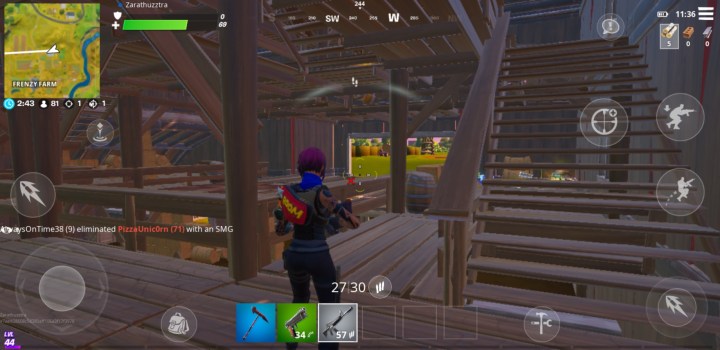 Jon Bitner / Digital Trends
Jon Bitner / Digital Trends
As we mentioned, Fortnite mitigates the importance of sound on smartphones by adding visual cues to your heads-up display to show you where sounds are coming from and give you a sense of their distance. Even if you’re using headphones, you’ll want to spend a lot of time paying attention to these cues and learning how to interpret them quickly. Having an indication of where a sound is coming from can quickly give you a ton of intelligence about another player’s location, allowing you to potentially sneak up on them and have an advantage in a fight. Coupled with the ability to actually hear what the other player is up to, you can potentially draw a bead on them much more quickly than you might be able to in other versions of the game.
When you’re crossing a lot of ground, use auto-run
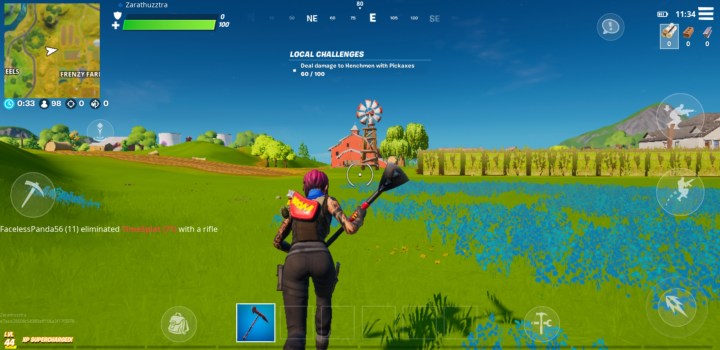 Jon Bitner / Digital Trends
Jon Bitner / Digital Trends
Keeping your head on a swivel is key in Fortnite. As in most battle royale games, exploring a lot of space is what makes the game interesting, but it also means that attacks and attackers can come at you from anywhere. What’s worse, touch controls mean you’re required to sacrifice your ability to see parts of the screen in order to use your thumbs to guide your character. Any time you’re putting your hand on the movement sticks or adjusting your aim, you’re potentially missing stuff that’s covered by your thumbs.
To deal with the fact that you spend a lot of time running around the big map, Epic added an option that’s not in the PC or console versions of Fortnite: Auto-run. Double-tapping the control stick on the left side of the screen makes your character run off in the direction they’re facing, allowing you to dedicate your attention to something else — specifically, scanning for loot or enemies. Use auto-run to free up part of the screen by allowing you to take your thumbs off it. By the same token, you might want to take your Fortnite games on mobile a little slower than you might on PC or console so you can look around more. Swiping the screen while auto-running causes your character to turn in a different direction, meaning you will meander around a lot just to get a look behind you. Pick close destinations and use short, quick runs so you can make frequent stops to check out your surroundings and make sure nobody’s gunning for you.
Learn to build quickly
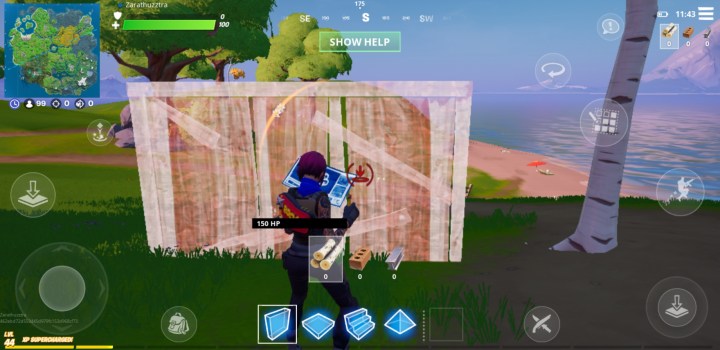 Jon Bitner / Digital Trends
Jon Bitner / Digital Trends
As on other platforms, the mobile version of Fortnite can only show you so many on-screen buttons at any given time. To build, you have to switch into a “build mode” by hitting the dedicated button on the screen. Needing to switch over to build stuff, and then trying to add staircases, floors, walls, and roofs using the somewhat less responsive touch controls can cause some players to leave this essential aspect of the game alone when playing on mobile.
Don’t sleep on building, though. Whether you’re playing against other phone players or competing in cross-platform, the ability to build on the fly is what separates good Fortnite players from great Fortnite players. Laying down walls can save you from incoming shots, and staircases that allow you to get above other players give you a serious advantage in firefights. Building also lets you traverse the game’s map quickly by avoiding obstacles. In short, building is essential to being good at Fortnite, and you need to practice it to be a really high-level player in Fortnite, regardless of what system you’re playing on.
Keep your fights at close range
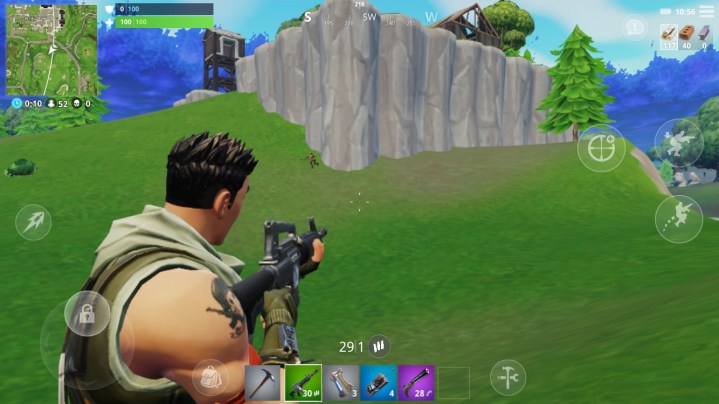 Image used with permission by copyright holder
Image used with permission by copyright holder
The thing about playing Fortnite on a smartphone screen, or even on something larger like an iPad, is that the small size makes it difficult to shoot anything at range. Fortnite’s ranged combat is already a touch less reliable than what’s in other battle royale games, and on a tiny mobile screen and using touch controls, you’ll often be hard-pressed to land many shots at long ranges — but you will alert the other player to your presence.
Instead, opt for shotguns over assault rifles. Fighting up close means you have to work less at aiming and can take more advantage of the screen. You will be more likely to win battles and spend less time on making pixel-sized aim adjustments in heated situations.
Use the aim down sights control when fighting
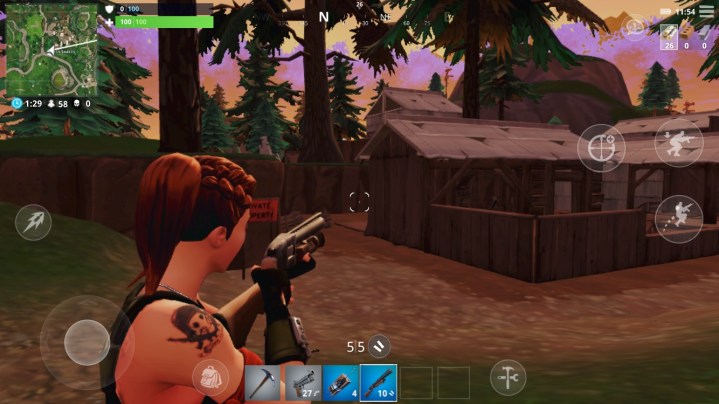 Image used with permission by copyright holder
Image used with permission by copyright holder
Aiming is, generally speaking, less intuitive in the mobile version of Fortnite than it is on its console or PC counterparts. With a controller or a mouse in your hand, you can easily pull your gun up for the easier ADS (aim down sights) mode that lets you get more precision out of your guns. The ADS button — a crosshair to the left of the crouch button on your touchscreen — toggles you between your fully mobile third-person view and a tighter, over-the-shoulder view. It automatically cuts your movement speed, so it can be tempting to try to fire on enemies with more precise aiming to maintain your mobility.
On a smaller mobile screen, though, and with less precise controls than on console and PC, you’re going to need all the help you can get to actually hit the other players you’re shooting at. The looseness of the touch controls means that firing from the hip is spotty at best, even at close range. Your best bet when fighting other people, especially when you have the drop on them, is to simply hit them with everything you can as quickly as you can. Remember that other mobile players are dealing with the same handicaps that you are, so accuracy becomes even more important. Whoever can land more bullets wins and firing without aiming with touch controls is much more likely to have you wasting precious shots.
If your target starts to get incredibly friendly and is only a few yards away, don’t be afraid to fire from the hip. Aiming down the sights on a local target makes it nearly impossible to keep them in your view, leading to a frustrating death and untimely elimination.
Turn on Tap to Search/Interact
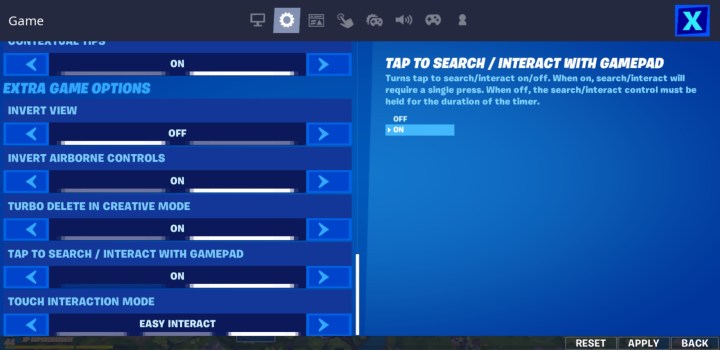 Jon Bitner / Digital Trends
Jon Bitner / Digital Trends
Users who play Fortnite from a smartphone will run across the same items they would find in a PC or PS4 version of the game. However, smartphone players will find that the game automatically collects those items. That automatic collection may save you time and input energy. Over time, though, it could become a headache to grab everything you find in the landscape.
In Fortnite, a player’s inventory is only capable of storing a few items for every object category— including things like weapons, health items, and more. That limited capacity for storage leaves players to decide which items to carry carefully. While you may want to pick up every object you find, you won’t be able to offload that item if you find a better one once your storage is full.
To get around this inventory issue, turn on “Tap to Search/Interact” under Settings. You can find Settings on the menu; Click on the gear icon in the upper-right-hand corner of your screen. Once you’ve turned that on, your character will be able to store objects intentionally. However, it may take a bit of time to get used to this feature, so play around with it.


