
5 things you should never do with your MacBook laptop
All of Apple’s best MacBooks are well-known for their superb build quality and remarkable longevity. But that doesn’t mean they’re indestructible, and there are plenty of things you can do to a MacBook that will significantly shorten its lifespan.
If you want to avoid ruining your Apple laptop and having to shell out for an expensive repair or replacement, you should be sure to avoid doing any of the things listed in this article. Steer clear of them and you’ll enjoy years of great usage out of your device, with far fewer hitches along the way.
Don’t let temps get too hot
 Luke Larsen / Digital Trends
Luke Larsen / Digital Trends
While leaving your laptop plugged in all the time won’t destroy the battery in the same way that it used to, it can have a nasty side effect: heat. And that can be a problem for your MacBook.
That’s because high temperatures are a quick way to degrade a battery. The last thing you want is for your laptop — a computer designed to be taken out and about — to be unable to last more than a couple of hours on a single charge.
Heat can also affect your MacBook’s performance. If its internal components get too hot, they’ll get throttled, meaning your laptop will drop its output in order to bring the temperature under control again.
That’s particularly relevant in the MacBook Air, which doesn’t have a fan. If you’re going to run taxing tasks like gaming or video rendering on your MacBook, you’ll want to make sure it is adequately cooled — perhaps by using an external cooling pad — and that its vents are left clear and uncovered. That could help ensure things don’t get too toasty, too quickly.
Don’t keep it on forever
 Mark Coppock / Digital Trends
Mark Coppock / Digital Trends
At the end of a long day, it can be tempting to simply shut your MacBook’s lid and send it to sleep. After all, this can allow you to start up much more quickly the next day. However, it’s actually best to shut down your laptop when you’re done with it — or at least a few times a week.
When your MacBook is sleeping, it’s actually still on, albeit in a low-power mode. That means it’s still using battery power. While it might only drain the battery slowly, over the course of a day or two it can take a chunk out of your laptop’s remaining juice. If your battery was low when you entered sleep mode, you could return to a fully drained device.
As well as that, the more you use your MacBook, the more Mac apps and processes you’ll have running in the background. It’s a good idea to reset those every now and then (the common tech support fix of “turn it off and on again” exists for a reason) to keep things running smoothly.
Don’t use incompatible chargers
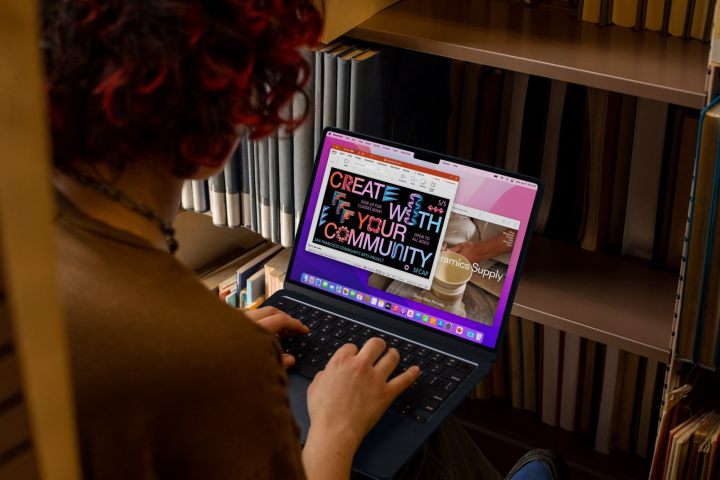 Apple
Apple
We get it, Apple’s own chargers and accessories can be expensive. But while buying a knock-off alternative from a random brand might save you money, it could end up ruining your MacBook.
To be clear, we’re not saying you should only ever buy Apple chargers. There are plenty of companies that make great alternatives, with scores of positive reviews and solid track records to back them up.
But for every company like that, there are dozens of suspicious firms that use cheap, unreliable parts in their chargers that can fry your battery. When it comes to something as important as charging your expensive MacBook, make sure you play it safe instead of using something that’s potentially a serious fire hazard.
Don’t forget to back up regularly
 Apple
Apple
A few weeks ago, I suffered what could have been an absolute calamity: my computer’s SSD died, taking with it all of my personal files and photos. Luckily, I didn’t panic because I knew everything was safely backed up. That turned what could have been a catastrophe into a minor inconvenience as I waited for replacement parts and downloaded my files from the cloud.
There’s no feeling like the one you get when you think you’ve lost a bunch of irreplaceable memories stored on your MacBook, and failing to back up puts you at risk of coming face to face with it. That’ll ruin your day — and your MacBook — in short order.
To make sure that doesn’t happen, take the time to back up your Mac properly, whether that’s to Time Machine, a separate computer you use as a backup machine, or to a service like Backblaze (that’s the one I use). No one knows when disaster will strike, but when it does, you’ll be glad you kept your files safe and sound.
Don’t run out of storage space
 Luke Larsen / Digital Trends
Luke Larsen / Digital Trends
Speaking of files, filling up your Mac’s storage can have negative consequences that’ll impact how your device performs. That’s because as a MacBook starts to run out of space, its performance can slow down. As well as that, having little space means you might struggle to save files or install new apps. If it’s especially bad, it makes using your Mac a real pain.
That situation can be made worse because you can’t upgrade your MacBook’s internal storage after you’ve bought it. You can attach an external drive, sure, but that’s not great for portability. When you buy a MacBook, make sure you choose the storage amount you think you’ll need in the future (plus a little extra), not what you need right now. That’ll save you a real headache down the line.
Apple has various options to manage your storage and ensure it never gets too low. In the Settings app, select General > Storage. Under the Recommendations heading, you might see a few options — among them, offloading files to iCloud, deleting TV shows and movies once you’ve watched them, and automatically clearing out the trash. You can also learn which apps are using the most space and uninstall them if you no longer need them.
There are also third-party apps that can help, for example by deleting duplicate photos or showing you which files are taking the most space on your Mac. Clear up your storage and you should get a noticeable performance bump.


